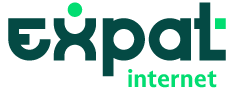How to share internet from your phone to your PC
A complete guide for expats
In today’s world, staying connected is essential, especially when you’re living abroad. Whether you’re a digital nomad or just settling into a new life as an expat in Spain, having a reliable internet connection is crucial. But what do you do when you’re out of Wi-Fi or need to use your laptop while traveling? One solution that can save you from this predicament is sharing internet from your mobile phone to your computer, a feature known as tethering.
If you’ve ever wondered whether it’s possible to share your mobile data with your PC, the answer is yes — and it’s simpler than you might think! In this blog post, we’ll guide you through the steps of tethering and show you how you can easily share your mobile data with your laptop or PC. Whether you’re using Android or iOS, we’ve got you covered with detailed instructions to help you connect seamlessly.
Is it possible to share internet from your phone to your PC?
The short answer: absolutely! Sharing internet from your mobile device to your PC is not only possible but is a very common practice among people on the go. This feature, called tethering, is available on most modern smartphones, whether you’re using Android or iOS.
If you’re living in Spain as an expat or just visiting, you might need to access the internet on your laptop when there’s no Wi-Fi available, or when you prefer to use a more secure connection than a public Wi-Fi network. Tethering can also come in handy during travel when you need to work remotely or stay connected.
It’s important to note, however, that when you share your mobile internet with your PC, you’ll be using data from your mobile plan. Depending on your data plan, this can quickly add up, so make sure to monitor your data usage or choose a plan that fits your needs, such as Expats Internet’s best mobile data plans.
Additionally, the internet speed you get will depend on the quality of your mobile signal. With 4G or 5G coverage, you should enjoy a stable and fast connection for browsing, streaming, and even working.
How to share internet from your mobile to your PC: step-by-step guide
Now that you know it’s possible, let’s break down the process of tethering internet from your mobile phone to your computer. The steps may vary depending on whether you’re using an Android or iOS device. We’ll guide you through both options.
How to share mobile data from android to your PC
If you’re using an Android phone, follow these steps to share your mobile internet with your PC:
- Go to Settings: Open the settings app on your Android device.
- Access Network Settings: Look for “Connections & Sharing” or “Networks & Internet” (this may vary depending on your phone model).
- Enable Personal Hotspot: Find and enable the option for “Personal Hotspot” or “Share Wi-Fi.”
- Set Up Your Hotspot:
- Name your network: Choose a recognizable name for the hotspot that you can easily identify on your PC.
- Set a secure password: Make sure to set a strong password so no one else can connect to your network.
- Limit the number of devices: You can also choose how many devices can connect at once.
- Data consumption limit (optional): Some phones allow you to set a data limit for your connected devices.
Once these steps are completed, your Android phone will act as a Wi-Fi repeater, and you’ll be able to connect your PC to the internet.
To connect your PC:
- Open Wi-Fi settings on your computer.
- Search for your network: Find the network you created on your Android phone.
- Enter the password: Select the network and enter the password you set earlier.
Within a few seconds, your phone will be sharing its internet connection, and you can start browsing on your PC.
How to share mobile data from iOS to your PC
If you’re using an iPhone or iPad, sharing internet with your PC is equally straightforward:
- Go to Settings: Open the settings app on your iOS device.
- Access Mobile Data Settings: Tap on Mobile Data, then select Personal Hotspot.
- Enable Allow Others to Join: Turn on the “Allow Others to Join” toggle.
- Set a Secure Password: Choose a password you can easily remember.
Unfortunately, iOS doesn’t offer the option to limit the number of connected devices or the amount of data consumed, so you’ll need to monitor your usage manually.
Once the hotspot is set up, search for the network from your PC’s Wi-Fi settings, select it, and enter the password to connect.
Tip: As long as you don’t change the password, your PC will remember the network and automatically reconnect whenever needed.
Best mobile data plans for sharing internet with your PC
Sharing mobile data can be useful, but it’s essential to consider your mobile data plan. The type of plan you choose will depend on how frequently you intend to share data with your PC.
- Occasional Use: If you only need to share internet with your PC occasionally, you may want to opt for an affordable mobile plan with enough data for daily mobile use.
- Remote Work: If you work remotely or need to share data regularly, consider a plan that offers unlimited or ample data so you don’t run out before the end of the month. Expats Internet’s best mobile plans are designed for both casual users and those who need consistent data sharing.
- Heavy Usage: For those who need to share data with multiple devices or consume large amounts of data, our premium mobile plans offer more than enough data to stay connected without interruption.
Explore Expats Internet’s plans today to find the perfect option for your needs.
Can you limit or restrict data usage on your PC?
If you’re concerned about consuming too much data when sharing from your mobile device, Android phones offer an option to set a data limit when connecting your PC. For example, you can limit your PC’s data usage to 1GB. If you need more data, you can extend the limit.
This can be a great way to avoid exceeding your data cap while tethering.
Tips for sharing internet with your PC
While tethering is a handy tool, here are some tips to make the most of it:
- Limit the number of connected devices: If your phone allows it, limit how many devices can connect to your network at once. This can help ensure that your PC receives sufficient bandwidth.
- Check connected devices: Be aware of all devices connected to your hotspot. If you see an unfamiliar device, you can block it or add it to your “blacklist”.
- Mind the distance: Keep in mind that your mobile phone’s hotspot has a limited range. It’s best to keep the phone close to your computer for optimal signal strength.
By following these tips, you can enjoy a seamless internet experience when sharing mobile data with your PC.
Conclusion: stay connected with tethering
Sharing internet from your mobile device to your computer is a fantastic solution when you’re out of Wi-Fi options or need a more secure connection. Whether you’re in Spain as an expat, traveling, or working remotely, tethering offers flexibility and convenience.
With the right mobile data plan and by following simple steps, you can stay connected and enjoy the freedom to work or browse wherever you are.
Call to Action: Have you used tethering to share mobile data with your PC? Share your experiences in the comments below, and let us know how it worked for you!